Программирование Android справочника на основе ListView и WebView.
 Не корысти для, а стёба ради напишем приложение, которое будет представлять собой справочник-обертку для интернет магазина: этакийкаталог планшетов Apple iPad 2. При запуске нашего каталога будет отображаться список, каждая строка которого содержит картинку товара, его название и цену. При нажатии на строку в списке будет показана страница с подробным описанием товара. Для простоты, мы не будем рассматривать доставку данных из интернета (хотя при желании эта функциональность очень просто реализуется), а сосредоточимся на вопросе отображения уже полученной каким-то образом информации. Описание товара будем представлять в виде HTML кода, для отображения которого используем компонент WebView.
Не корысти для, а стёба ради напишем приложение, которое будет представлять собой справочник-обертку для интернет магазина: этакийкаталог планшетов Apple iPad 2. При запуске нашего каталога будет отображаться список, каждая строка которого содержит картинку товара, его название и цену. При нажатии на строку в списке будет показана страница с подробным описанием товара. Для простоты, мы не будем рассматривать доставку данных из интернета (хотя при желании эта функциональность очень просто реализуется), а сосредоточимся на вопросе отображения уже полученной каким-то образом информации. Описание товара будем представлять в виде HTML кода, для отображения которого используем компонент WebView.
Использование ListView в Android приложениях
Создадим новый проект. Назовем его CatalogSample. В качестве целевой платформы выберем Android 2.3.3, Package Name: ru.mobilab.catalog, Create Activity: MainListActivity, MinimumSDK: 10.
Откроем в дереве проекта файл res/layout/main.xml, который описывает шаблон нашей деятельности (экрана, формы) и добавим компонент ListView. Если Вы пользуетесь графическим редактором, этот компонент находится во вкладке Composite. Измените значение поля android:id на @android:id/list. Шаблон главной деятельности main.xml должен выглядеть следующим образом:
<?xml version="1.0" encoding="utf-8"?>
<LinearLayout
xmlns:android="http://schemas.android.com/apk/res/android"
android:layout_width="fill_parent"
android:layout_height="fill_parent"
android:orientation="vertical">
<TextView
android:id="@+id/titleMain"
android:layout_width="fill_parent"
android:layout_height="wrap_content"
android:text="@string/hello">
</TextView>
<ListView
android:id="@android:id/list"
android:layout_width="match_parent"
android:layout_height="wrap_content">
</ListView>
</LinearLayout>
Перейдем к файлу MainListActivity.java в папке src проекта. В настоящее время в качестве предка этого класса указан класс Activity. Заменим его на ListActivity, не забыв при этом подключить необходимую библиотеку android.app.ListActivity. Этот класс специально создан для деятельностей, в основе которых лежат списки. Он упрощает обработку событий. Нам ведь понадобится отслеживать события щелчка по строке списка. Чтобы показать, что у нас в приложении есть главный список, мы чуть ранее поменяли параметр android:id компонента ListView на "@android:id/list". Теперь внутри класса MainListActivity можно переопределить метод onListItemClick, который будет вызываться при касании пользователем строки списка. Пока для примера будем просто выводить в TextView сообщение "Выброна строка иномер N".
public void onListItemClick(ListView parent, View v, int position, long id){ myText.setText("Выброна строка иномер "+position); }
Здесь myText - объект, связанный с TextView.
Для отображения массивов данных в виджетах применяются, так называемые, адаптеры данных. Адаптер связывает данные с отображающим его виджетом. В простейшем случае, когда нам нужно отобразить массив строк в виде списка можно использовать ArrayAdapter<T>. В качестве параметров конструктору нужно передать:
- экземпляр класса, реализующий деятельность;
- идентификатор ресурса шаблона строки списка. Здесь можно указать самостоятельно созданный res/layout/*.xml файл, либо воспользоваться одним из стандартных шаблонов, например android.R.layout.simple_list_item_1 - просто отображает каждую строку, как TextView.
- массив или список с данными.
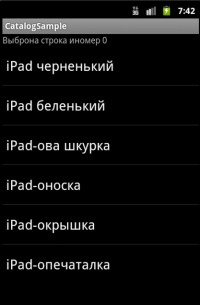 Для начала мы реализуем простейший список, в котором содержатся только строки.
Для начала мы реализуем простейший список, в котором содержатся только строки.
package ru.mobilab.catalog; import ru.mobilab.catalog.R; import android.app.ListActivity; import android.os.Bundle; import android.widget.ListView; import android.widget.TextView; import android.widget.ArrayAdapter; import android.view.View; publicclass MainListActivityextends ListActivity{ private TextView myText; String[] names={"iPad черненький","iPad беленький", "iPad-ова шкурка","iPad-оноска","iPad-окрышка", "iPad-опечаталка"}; @Override public void onCreate(Bundle savedInstanceState){ super.onCreate(savedInstanceState); setContentView(R.layout.main); //Создаем ArrayAdapter ArrayAdapter<String> myArrAd=new ArrayAdapter<String> (this, android.R.layout.simple_list_item_1,names); setListAdapter(myArrAd); myText=(TextView)findViewById(R.id.titleMain); } public void onListItemClick(ListView parent, View v, int position, long id){ myText.setText("Выброна строка иномер "+position); } }
Добавляем собственный шаблон строки списка
Щелкнем правой кнопкой мыши по res/layout и выберем New>Other>Android XML file. В появившемся диалоге выберем: Resource Type: Layout, File: my_item, Root Element: Linear Layout и нажмем Finish. Приведем этот файл к виду

<?xml version="1.0" encoding="utf-8"?>
<LinearLayout xmlns:android="http://schemas.android.com/apk/res/android"
android:layout_width="match_parent"
android:layout_height="match_parent"
android:orientation="vertical"
>
<LinearLayout
android:id="@+id/linearLayout1"
android:layout_width="match_parent"
android:layout_height="wrap_content" >
<ImageView
android:id="@+id/imageView1"
android:layout_width="wrap_content"
android:layout_height="wrap_content"
android:src="/@drawable/ic_launcher" />
<LinearLayout
android:id="@+id/linearLayout2"
android:layout_width="match_parent"
android:layout_height="match_parent"
android:orientation="vertical" >
<TextView
android:id="@+id/textView1"
android:layout_width="wrap_content"
android:layout_height="wrap_content"
android:layout_gravity="center"
android:text="Large Text"
android:textAppearance="?android:attr/textAppearanceLarge"
/>
<TextView
android:id="@+id/textView2"
android:layout_width="wrap_content"
android:layout_height="match_parent"
android:layout_gravity="right"
android:text="TextView"
/>
</LinearLayout>
</LinearLayout>
</LinearLayout>
Если попробовать использовать этот шаблон в конструкторе ArrayAdapter, при запуске приложения будет возникать ошибка. Нам необходимо написать собственный адаптер данных, который сможет корректно взаимодействовать с новым шаблоном.
Прежде чем приступать к его созданию, напишем класс для хранения информации о товаре в нашем каталоге. Щелкнем правой кнопкой по src/ru.mobilab.catalog и выберем New Java Class. В качестве Name укажем List Data и нажмем Finish.
package ru.mobilab.catalog; publicclass ListData{ String title;//Название товара int price;//Цена товара int image;//Ссылка на изображение String discribe;// HTML описание товара ListData(String _title, int _price, int _image, String _discribe){ title= _title; price= _price; image= _image; discribe=_discribe; } }
Перейдем к созданию адаптера данных. Создадим еще один Java Class с именем CatalogAdapter. В качестве класса предка укажем BaseAdapter - это базовый класс общей реализации адаптеров данных. Внутри этого класса нужно переопределить несколько методов:
- int getCount() - возвращает количество строк в полученном массиве данных.
- Object getItem(int position) - возвращает объект из массива данных, находящийся на позиции position.
- long getItemId(int position) - возвращает идентификатор элемента массива данных, находящегося на позиции position.
- View getView(int position, View convertView, ViewGroup parent) - формирует для позиции position объект View, отвечающий за отображение строки в списке. Именно в этом методе элементам шаблона присваиваются конкретные значения из массива данных.
package ru.mobilab.catalog; import java.util.ArrayList; import android.content.Context; import android.view.LayoutInflater; import android.view.View; import android.view.ViewGroup; import android.widget.BaseAdapter; import android.widget.ImageView; import android.widget.TextView; publicclass CatalogAdapterextends BaseAdapter{ Context cont; LayoutInflater lInflater; ArrayList<ListData> objects; CatalogAdapter(Context context, ArrayList<ListData> mylist){ cont= context; objects= mylist; lInflater=(LayoutInflater) cont.getSystemService(Context.LAYOUT_INFLATER_SERVICE); } public int getCount(){ return objects.size(); } public Object getItem(int position){ return objects.get(position); } public long getItemId(int position){ return position; } public View getView(int position, View convertView, ViewGroup parent){ // используем созданные, но не используемые view View view= convertView; if(view==null){ //получаем LayoutInflater для работы с layout-ресурсами view= lInflater.inflate(R.layout.my_item, parent,false); } ListData p=((ListData) getItem(position)); // заполняем View в пункте списка данными ((TextView) view.findViewById(R.id.textView1)).setText(p.title); ((TextView) view.findViewById(R.id.textView2)).setText("Цена: "+p.price+" псевдоденег"); ((ImageView) view.findViewById(R.id.imageView1)).setImageResource(p.image); return view; } }
Скопируем картинкиpic01.png,...,pic09.png в папки res/draweble-hdpi/ res/draweble-ldpi/ res/draweble-mdpi/. Внесем изменения в класс MainListActivity.
package ru.mobilab.catalog; import java.util.ArrayList; import ru.mobilab.catalog.R; import ru.mobilab.catalog.CatalogAdapter; import ru.mobilab.catalog.ListData; import android.app.ListActivity; import android.os.Bundle; import android.widget.ListView; import android.widget.TextView; import android.view.View; publicclass MainListActivityextends ListActivity{ /** Called when the activity is first created. */ private TextView myText; private ArrayList<ListData> catalog; String[] names={"iPad черненький","iPad беленький","iPad-ова шкурка", "iPad-оноска","iPad-окрышка","iPad-опечаталка"}; String[] desc={"<h1>iPad черный</h1> <center><img src=\"pic03.png\"> </center><p>Черный iPad! Это <b>очень здорово</b>!!!</p>", "<h1>iPad беленький</h1>","<h1>iPad-ова шкурка</h1>", "<h1>iPad-оноска</h1>","<h1>iPad-окрышка</h1>", "<h1>iPad-опечаталка</h1>"}; int[] cost={30000,40000,300,5000,3000,8000}; int[] img={R.drawable.pic01,R.drawable.pic02,R.drawable.pic03, R.drawable.pic04,R.drawable.pic05,R.drawable.pic06}; @Override public void onCreate(Bundle savedInstanceState){ super.onCreate(savedInstanceState); setContentView(R.layout.main); myText=(TextView)findViewById(R.id.titleMain); //Создаем массив объектов ListData и заполняем их данными catalog=new ArrayList<ListData>(); for(int i=1; i<=6; i++){ catalog.add(new ListData(names[i-1], cost[i-1], img[i-1],desc[i-1])); } //Создаем адаптер данных CatalogAdapter catAdapter; catAdapter=new CatalogAdapter(this, catalog); setListAdapter(catAdapter); } public void onListItemClick(ListView parent, View v, int position, long id){ myText.setText("Выброна строка иномер "+position); } }
Мы ввели еще три массива данных: desc, cost и img и использовали их в конструкторе onCreate при создании списка ListData. После того как список создан, мы создали на его основе CatalogAdapter и вызвали setListAdapter(catAdapter). Запустите проект.

Вывод подробной информации через WebView
Как отмечалось ранее, описание товара храниться в виде HTML текста. Для его отображения нам понадобится новая деятельность. Для начала создадим новый xml шаблон в res/layout/about.xml
<?xml version="1.0" encoding="utf-8"?>
<LinearLayout
xmlns:android="http://schemas.android.com/apk/res/android"
android:layout_width="fill_parent"
android:layout_height="fill_parent"
android:orientation="vertical">
<TextView
android:layout_width="fill_parent"
android:layout_height="wrap_content"
android:text="Подробная инфа">
</TextView>
<WebView
android:id="@+id/webView1"
android:layout_width="match_parent"
android:layout_height="420dp" />
<Button
android:id="@+id/button1"
android:layout_width="match_parent"
android:layout_height="match_parent"
android:text="Назад" />
</LinearLayout>
Создадим новую деятельность, для этого добавим в проект Java class AboutActivity. Для регистрации новой деятельности в AndroidManifest.xml перед </application> добавим новую строку:
<activity android:name="AboutActivity" android:label="@string/hello"></activity>
В AboutActivity.java вставьте текст
package ru.mobilab.catalog; import android.app.Activity; import android.os.Bundle; import android.view.View; import android.webkit.WebView; import ru.mobilab.catalog.R; import android.widget.Button; import android.view.View.OnClickListener; import android.content.Intent; publicclass AboutActivityextends Activity implements OnClickListener{ /** Called when the activity is first created. */ public static final String EXT_TextToShow="text"; private WebView web; /** Called when the activity is first created. */ public void onCreate(Bundle savedInstanceState){ super.onCreate(savedInstanceState); setContentView(R.layout.about); //Получаем данне от деятельности MainListActivity Intent intent= getIntent(); String cells= intent.getStringExtra(EXT_TextToShow); //Устанавливаем обработчик нажатия кнопки Button btnAct=(Button) findViewById(R.id.button1); btnAct.setOnClickListener(this); //Получаем доступ к WebView и загружаем туда HTML страницу web=(WebView) findViewById(R.id.webView1); web.loadDataWithBaseURL("file:///android_res/drawable/", "<!Doctype html><html><head><meta charset=utf-8></head> <body>"+cells+"</body></html>","text/html","utf-8",""); } public void onClick(View v){ finish(); } }
Для загрузки страницы в WebView мы использовали метод web.loadDataWithBaseURL. В качестве первого параметра указывается базовая папка, которая используется для вычисления относительных ссылок и путей. Например, если нам нужно показать картинку, мы используем тег <img src="/pic01.png> при этом если в качестве первого параметра стоит "file:///android_res/drawable/", то картинка ищется в папках drawable. Доступ к папкам drawable из WebView появился в Android 2.2. Если Вы пишете приложение для более старой платформы, можете использовать для размещения картинок папку кэша assets.
Сам текст для отображения передается через Intent. Подробно об Intent-ах и механизме перехода между деятельностями рассказанотут.
Вернемся к файлу MainListActivity.java и изменим метод onListItemClick
public void onListItemClick(ListView parent, View v, int position, long id){ Intent intent=new Intent(this, AboutActivity.class); intent.putExtra(AboutActivity.EXT_TextToShow, catalog.get(position).discribe); startActivity(intent); }
Запустите проект. Теперь при касании по строке должна открываться страница с подробным описанием товара.
Александр Ледков
Исходники:CatalogSample.zip
Источники: А. Л. Голощапов "Google Android программирование для мобильных устройств". - СПб.:БХВ-Петербург, 2011. - 448 с.
Урок 54. Кастомизация списка. Создаем свой адаптер